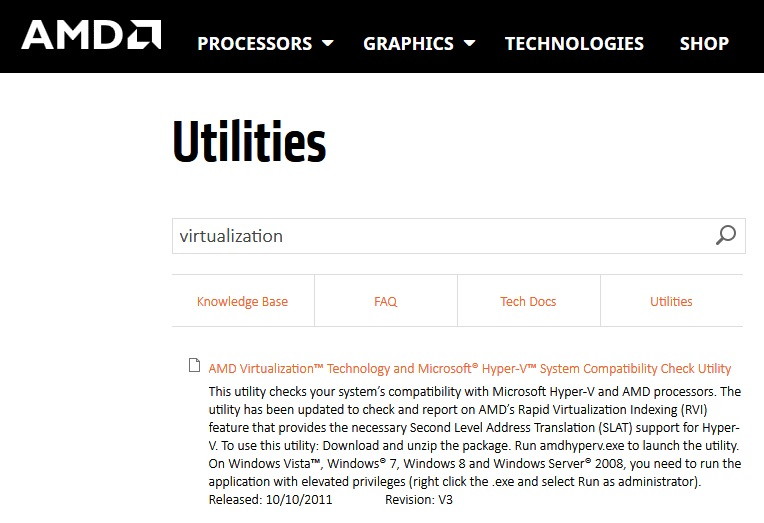Application error 0xc0000142 is very disturbing and irritating and many of us have come across this error. This error occurs due to a few different reasons – error after updating the computer to Windows 10, damage in library files to open a game, or an application or error because of the corrupted software.
It might be difficult to find out the reason for this error, but yes, it is possible. And there is no need to worry as we have the easiest solution for you to get rid of this error without much effort, also if you are facing issues on your computer.
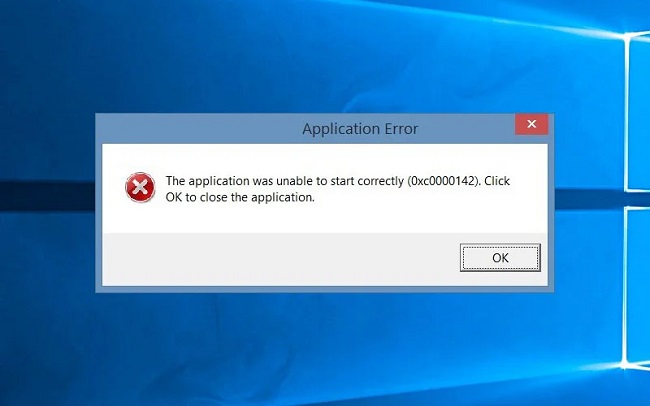
Contents
- 1 8 Ways to Fix 0xc0000142
- 1.1 Method 1: Repair the Corrupted Program
- 1.2 Method 2: Compatibility Mode
- 1.3 Method 3: Update Graphics Card Drivers
- 1.4 Method 4: Download Latest C++, DirectX & .Net Framework
- 1.5 Method 5: Modify the Registry
- 1.6 Method 6: Download DLL Files
- 1.7 Method 7: Uninstall Unknown Programs
- 1.8 Method 8: Change the Value of LoadAppInit_DLLs
- 2 Conclusion
8 Ways to Fix 0xc0000142
In this article, you will learn the way to get rid of this error code just by following these few, simple steps:
Read Also:
Method 1: Repair the Corrupted Program
It is important to remove the corrupted file from the system or at the least repair it. You can uninstall the application from your PC. To do that follow these steps:
Step 1: Press Win + R, a Run window will open.
Step 2: Type Control Panel in the search box and press Enter.
Step 3: After Control Panel opens, choose the Program and Features option.
Step 4: By right-clicking on the program, you want to uninstall, press the Uninstall option.
Method 2: Compatibility Mode
There is a compatibility mode on the computer that might help you solve the problem. You can try and run the application in compatibility mode before using any other complicated method. This process takes less than a minute. You just need to follow these steps:
Step 1: Select the application that is giving the error 0xc0000142 by right-clicking on it. Then select Properties.
Step 2: Next, go to the Compatibility tab and click on the Run Compatibility Troubleshooter.
Step 3: After this try rerunning the application and save the settings.
It might work but if it doesn’t then follow these steps:
Step 1: First, checkmark the “Run this program in Compatibility Mode” option.
Step 2: Then select the operating system of the driver you are using.
Step 3: Then checkmark the “Run this program as an Administrator” option.
Step 4: Finally, apply the following changes and exit the tab. And then try rerunning the application. It should be working this time.
Method 3: Update Graphics Card Drivers
There can be a problem with the Graphic card drivers that are being used on your computers. These kinds of errors might occur due to the defect or the malfunctioning of the graphics card driver or due to the presence of a virus in it which might corrupt the graphics card driver.
By updating the graphics card driver, we can get rid of this error. It is important to download the software from a legitimate website to get the best results.
Downloading it from other sites might have some bugs and viruses in them. For example, in order to download the NVIDIA driver, you can follow the link.
Method 4: Download Latest C++, DirectX & .Net Framework
As read above that the error 0xc0000142 could be due to a defect in the graphics card driver, similarly C++, .Net Framework & DirectX could also get affected by the bugs or adware present in them.
And similarly, the best way to get rid of this error is to download or update the DirectX, .Net Framework & C++ modules present on your computer.
- In order to download the latest version of C++, you can follow the link.
- In order to download the latest version of DirectX, you can follow the link.
And in order to download the latest version of the .Net Framework, you can follow the link.
Method 5: Modify the Registry
Sometimes the programs are not deleted properly due to the presence of the application error 0xc0000142. Also leading to make cmd.exe unable to start properly. In order to fix this, you can use the Registry editor to clean up the remaining segments by following these few simple steps:
Step 1: First press Win + R, a Run window will pop up.
Step 2: Search “Regedit” in the search.
Step 3: Then go to the location given below in the Registry Editor:
HKEY_CURRENT_USER\SOFTWARE\MICROSOFT\WINDOWS\CURRENTVERSIONRUN
Step 4: Delete the segments of the program from the right column.
Step 5: After making the required changes, reboot the PC.
Changing the registry can sometimes be a little risky mostly when it involves 100% disk, mouse not working, or freezing of the computer. So, it is better to have some technical knowledge about this stuff before following the above-mentioned steps.
Method 6: Download DLL Files
There are some unsigned files that can be the reason behind the error 0xc0000142. It is not a very big problem and can be quickly vanished by replacing the files with some newer ones. In order to fix this problem, the following steps can be followed:
Step 1: First, download the new DLL files using this link.
Step 2: Then copy the files by going to the location where you downloaded these files.
Step 3: Then go to the location where the installed application is showing the error 0xc0000142.
Step 4: And paste the copied files into the application folder.
Step 5: Press “Replace” just in case the system might ask, and you will be done.
Method 7: Uninstall Unknown Programs
Sometimes there are some unknown programs like Search Protect, SW Booster, or Performance Optimizer that are installed on your system and they might behave in a rather unexpected manner.
So, it is important to uninstall those programs from the system. To do so you need to follow the following steps:
Step 1: Click on Start Menu and then move to the Control Panel or you can also use the Win + X shortcut key to do the same.
Step 2: Then click on Uninstall a Program option.
Step 3: Then find the unwanted programs and uninstall them.
Step 4: Then check again if the error is gone or not.
Method 8: Change the Value of LoadAppInit_DLLs
The last method to get rid of the error 0xc0000142 is changing the value of LoadAppInit_DLLs by following the given steps:
Step 1: First press the Windows Key + R together and a Run window will open.
Step 2: Then type “Regedit” and press OK.
Step 3: Then in the registry editor, move to the following location: HKEY_LOCAL_MACHINE\SOFTWARE\Microsoft\WindowsNT\CurrentVersion\Windows
Step 4: Select the LoadAppInit_DLLs by double-clicking on it and a pop-up window will open.
Step 5: Change the Value data from 1 to 0.
Step 6: Then confirm by clicking on OK and exit from there.
Step 7: Finally check the application error 0xc0000142.
Read Also:
- ERR_EMPTY_RESPONSE
- Widevine Content Decryption Module
- io.netty.channel.AbstractChannel$AnnotatedConnectException
Conclusion
By following all the steps mentioned above, the error 0xc0000142 should be disappeared or vanished from the system by now.
It is important to note that, you have to be very careful while deleting the parts as some essential and important parts might get deleted in the process by mistake which will cause more consequential problems or issues.
And also, as mentioned above, when downloading any software such as Graphics Card Driver, always do it from a legitimate website in order to avoid viruses or malware entering into your system and causing further trouble.
After following all the steps, you will be able to enjoy your game or use the applications again. In the end, I expect this article was useful enough for you.