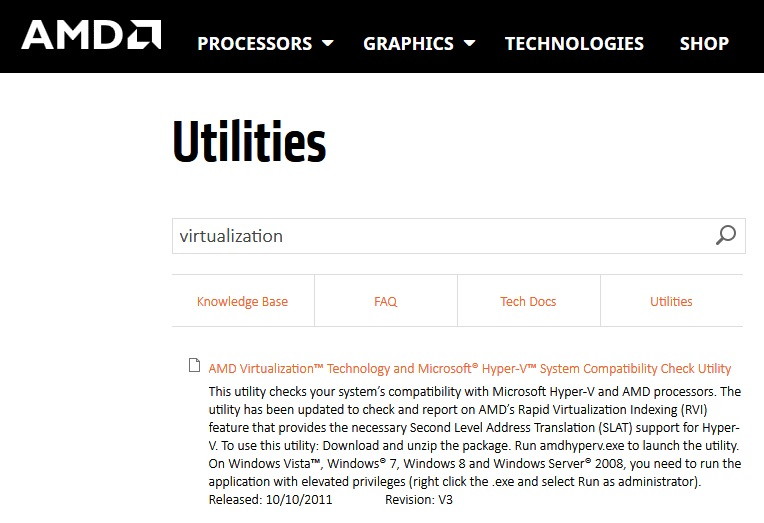Android.Process.Media Has Stopped is a common problem or an issue that can occur or mainly several times that occurs for mainly two reasons are Download Manager and Media Storage.
Before we have the conclusion that numerous problems have been achieved and gains the solution in order to solve Android.Process.Media Has Stopped problem.
Either from the help of a technician or if you are a software specialist, then you can follow the methods which will work for the many users to solve this problem.
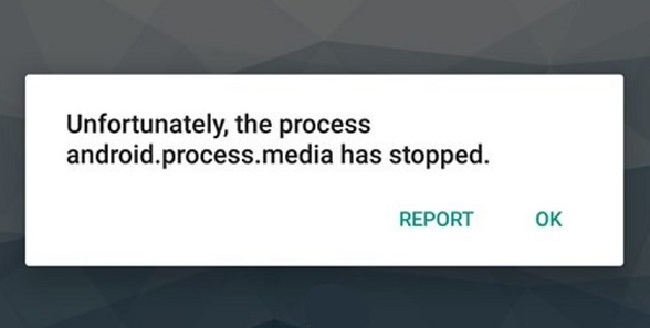
Contents
What Does ‘Android.Process.Media Has Stopped’ Mean?
This error message typically appears when there is a problem with the Media Storage component of the Android OS, which is responsible for managing media files like photos, music, and videos.
When this process fails, it can lead to various issues, including the inability to access or use these files properly.
Read Also:
- NVIDIA Installer Failed
- Windows Update Service Not Running
- WiFi Doesn’t Have A Valid IP Configuration
Common Causes of the Error
- Corrupted Media Files: Corrupt or unsupported media files can cause the media storage process to fail.
- Large Amount of Media Data: Overloading the device with too much media data can lead to system strain and errors.
- App Conflicts: Conflicts between different applications accessing media files can trigger this error.
- Software Updates: Sometimes, recent software updates can introduce bugs that affect the media process.
- SD Card Issues: Problems with an SD card, like corruption or improper formatting, can disrupt the media storage function.
- Cache Accumulation: Excessive accumulation of cache data can lead to system issues, including this error.
- System Bugs: Inherent bugs in the Android operating system can occasionally cause this error.
- Custom ROMs: Installing custom ROMs can sometimes lead to compatibility issues, resulting in such errors.
How to Fix Android.Process.Media Has Stopped Error
Method 1 – Clear Contacts And Contacts Storage
Clearing the Data is a very risky operation. This can delete our whole data. This leads to the permanent deletion of the contacts from the memory.
It may take place where all the data is synchronized with your Google account, and then it tampers the device with results, and an error may show up in the popped-up messages.
Step 1: First of all, open Settings on your phone.
Step 2: Browse for an Application Manager or Apps as various devices vary the name of the application.
Step 3: Now search for the Contacts Application from all the applications. This should be used or listed on the phone. Click on it.
Step 4: Lastly, find an option of Storage. Click on it.
Method 2 – Clear Cache & Data
Now we get to know about the functions of the Clear Cache and data, and Clear Cache is nothing but the files, images, scripts, and other media files stored in our devices by the different websites and apps.
Data is stored in our devices in a reserved space, so when the next time we visit on those particular websites or apps, we find the data or information available over there. But we should Clear Cache once in a while.
Step 1: Firstly, navigate to Settings > Applications > Manage Applications and make sure to look under the ‘all tabs‘. Find the Google Services Framework. Now, clear the cache and data for this one.
Step 2: Secondly, scroll down and find the Google Play. Press or tap on the clear cache along with the data, both for one.
Step 3: Click on Back and choose Google Services Framework from all apps > Force Stop > Clear Cache > OK.
Step 4: Open Google Play from your Application Managers and click on OK when it asks for confirmation.
Step 5: Turn off your devices by holding the power button and click on Shut down.
To check all through the reports are maintained, then you have to proceed otherwise go previous back to step 2.
Method 3 – Reset App Preferences
Step 1: Open your settings on your phone.
Step 2: Browse for an “Application Manager” or “Apps” because, on different devices, the names of the application may change.
Step 3: Now, we may find the main menu on the Device. It is prevalent things that sometimes we find on the left sides and on some devices, it is present in the center of its keypad.
Step 4: Now find the resetting app Preferences. Click on it and resolve Android.Process.Media Has Stopped error.
Method 4 – Disable Media Storage
Storage Media are devices that store application and User information. The main storage media for a computer is the internal hard drive. A removable drive is another popular storage device.
Usually, firewire connects this. USB, or parallel drives. To disable these required drives are generally can be called as the disable of Media Storage, and for to process this application, we need to follow these following steps:
Step 1: First of all, open Settings on your phone.
Step 2: Browse the Application storage or Apps as various devices or phones have different names.
Step 3: Before proceeding for the next, we need to find the options at the right and toggle Show System. This may enable you to Locate Media Storage from the list of applications if it is not visible.
Step 4: Now search on the “Media Storage “applications from the All applications list and click on it.
Step 5: Lastly, click on Disable.
Read Also:
- Your Connection is Not Private
- Service Registration is Missing or Corrupt
- NVIDIA Display Settings are Not Available
Conclusion
The ‘Android.Process.Media Has Stopped’ error, while common, is usually fixable with a few troubleshooting steps. Understanding its causes and implementing appropriate solutions can help restore the functionality of your Android device.
Regular maintenance, including updating the OS and managing media files, is key to preventing such errors and ensuring a smooth user experience.
At last, after updating all these, you can find several problems where video processing stops. Sometimes evenly audio tracks playing online. Due to the automated distortion of the file, we stuck in the middle processing in media storage.
We can get relief by these day to day barriers as it is helpful by following these steps we get adequate solutions to specific problems. Thanks for read the our article.