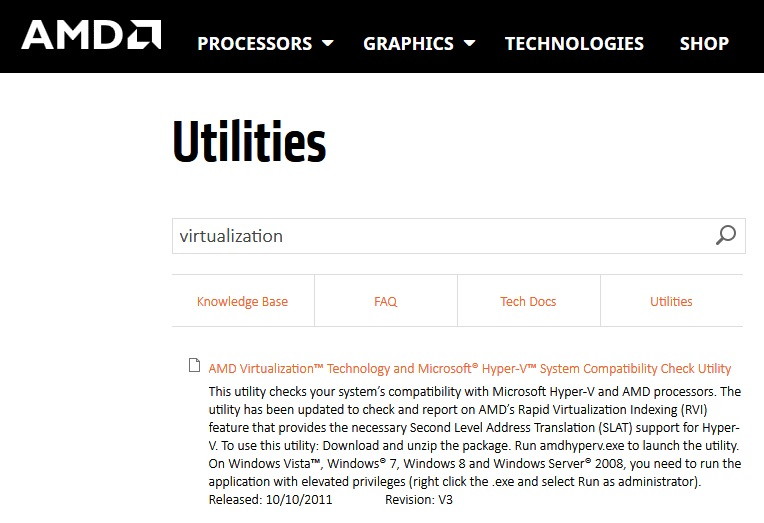Bitdefender is an antivirus that protects your PC from cybercriminals and other similar threats. Every time you shut down or restart your PC you may face this error message:
A problem has occurred in Bitdefender Threat Scanner. A file containing error information has been created at c:\windows\temp\Bitdefender Threat Scanner.dmp. You are strongly recommended to send the file to the developers of the application for further investigation of the error.
If the message is ignored then your computer will restart automatically after a while. This file is generally not readable in notepad. The cause behind this kind of error is the Spybot’s corrupted file. Usually, one of its files gets corrupted and you face “A Problem Has Occurred in BitDefender Threat Scanner” issue.
Contents
What is BitDefender Threat Scanner?
The BitDefender Threat Scanner is a part of the BitDefender antivirus software. It scans the computer system for potential threats like viruses, spyware, and other malicious software.
Using advanced algorithms and definitions, it identifies and neutralizes threats to maintain system security.
The scanner operates in the background, continuously monitoring and analyzing files and activities on the computer to detect and prevent security breaches.
Read Also:
Meaning of ‘A Problem Has Occurred in BitDefender Threat Scanner’
This error message typically indicates that the BitDefender Threat Scanner has encountered an issue that prevents it from functioning correctly. It can manifest in various ways, such as during system scans, startup, or when trying to update the antivirus software.
The message often appears with a path to a dump file, which contains details about the error. It’s crucial to understand that this message points to a problem within the BitDefender software itself rather than a direct threat to the computer.
Common Causes of the Error
- Corrupted Installation: The BitDefender software might be improperly installed or have corrupted files, leading to malfunctions in the threat scanner.
- Outdated Software: Running an outdated version of BitDefender can cause compatibility issues and errors.
- Conflicts with Other Software: Conflicts with other installed software, especially other security programs, can lead to this error.
- System Resource Limitations: Insufficient system resources or conflicts with system files can disrupt the threat scanner’s operations.
- Corrupted System Files: Damaged or corrupted Windows system files can affect the BitDefender Threat Scanner.
- Malware Infections: Ironically, existing malware on the system can sometimes interfere with the proper functioning of antivirus software.
- Issues with Temporary Files: Accumulation of temporary files or issues with the Windows Temp folder can cause problems with the threat scanner.
- Registry Errors: Errors or corrupted entries in the Windows Registry related to BitDefender can lead to this issue.
How to Fix A Problem Has Occurred in BitDefender Threat Scanner Error
Method 1 – Fix Corrupted Files
Step 1 – Click Start and select file explorer.
Step 2 – Type c:\Program files\spybot-search and destroy 2 on the top of the screen in the address bar.
Step 3 – Locate your file name SDAV.dll
Step 4 – If you cannot find the file then download the file.
Step 5 – Once downloaded, locate the file and copy the file.
Step 6 – Go to the “Spybot search and destroy 2” folder and paste the file in the folder.
Step 7 – If the file is already is present then check the size of the file. Select the file and go to properties.
Step 8 – The file should be more than 32KB if it’s not 32KB + then download another.
Step 9 – When you find the correct file then replace it.
Read Also:
- Floyd Mayweather Vs. Logan Paul Official Rules Breakdown …
- A Case For The Existence Of God Play Review
Method 2 – Remove All temporary Folders
This pop-up message may be due to the accumulation of too many files in the Temp folder. Follow the steps to reduce accumulation:
Step 1 – Open the Run function box. Hold the windows key with the letter R at the same instance.
Step 2 – Type “temp” on the Run box and press enter for the further execution of this command.
Step 3 – Open the Temp folder. Select all the files Ctrl + A.
Step 4 – Delete all the files using the delete button.
If these steps fail then follow the steps stated below:
Step 1 – You have to the same as you did before, Open Run box.
Step 2 – Type “%temp%” on the blank space in the command area and press Enter. The temp window will open up.
Step 3 – Now you have to select all the files, for doing so you have to take your mouse cursor on this window and click on it.
Step 4 – Select all files using Ctrl + A.
Step 5 – Use the delete button to remove all the files.
This process may resolve the BitDefender threat.
Method 3 – Download and Run patch
If you have in case updated the Bitdefender antivirus, then you must be probably facing this Bitdefender Threat Scanner.dmp error.
Step 1 – Check the type of Windows operating system you are using and accordingly download the patch.
Step 2 – Run the patch file with checking the compatibility to resolve the problem.
Method 4 – Repair Spybot’s Damaged files
The BitDefender threat scanner.dmp error may be due to the Spybot’s damaged file case.
Step 1 – Go to the Windows search bar and type file explorer, press Enter.
Step 2 – Type “SDAV.dll” in the search bar of this window and press enter. (This may be the file which caused the error).
If you are unable to find this file by searching in the Spybot’s search and destroy then you need to proceed to the steps listed below.
Step 1 – But if the file is missing then the other way is to download the missing file.
Step 2 – After downloading, place the file in SpyBot search and destroy 2 folders.
Step 3 – Then, verify the size of the downloaded file, it should be more than 32KB. If the downloaded file exceeds 32KB then this is the file otherwise download until it exceeds 32KB. (If the file size is less then there is a high chance that the downloaded file is corrupted)
Step 4 – After confirmation of the size, replace this downloaded file to its specified place.
Step 5 – After replacing you may find that the BitDefender threat scanner.dmp error is resolved or disappeared.
Read Also:
- ERR_CONNECTION_CLOSED
- Discord Overlay Not Working
- ERR_CONNECTION_TIMED_OUT
- Did The World Trade Center Have A 13th Floor
- Impressive Winter Storm To Sweep The U.S. Through Saturday
Conclusion
The “A Problem Has Occurred in BitDefender Threat Scanner” error, while alarming, can usually be resolved with targeted troubleshooting steps. Understanding its causes and implementing appropriate solutions can help restore the functionality of your BitDefender software, ensuring continuous protection against threats.
Regular maintenance, such as software updates and system checks, is key to preventing such errors and maintaining optimal system security.
These are the methods to resolve the A Problem Has Occurred in BitDefender Threat Scanner Error.