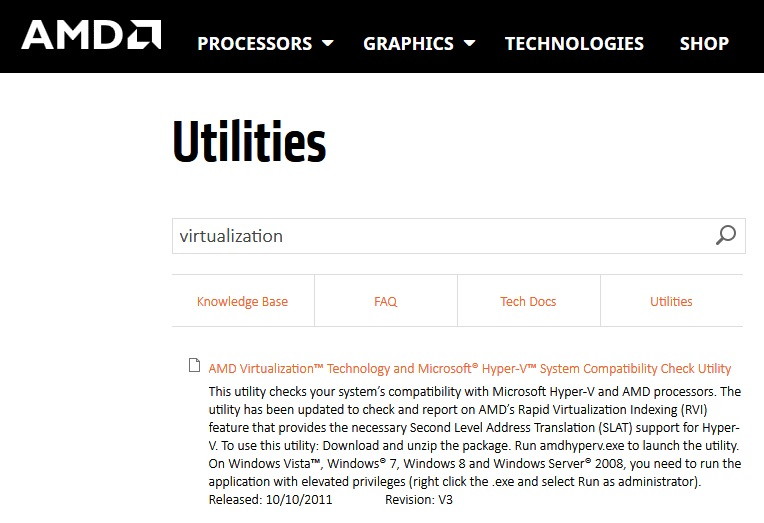Encountering various errors while running or surfing any website is no surprise to us. But certainly, “ERR_TOO_MANY_REDIRECTS” or “310 error” or “404 page not found” is the most common one you find.
Well, feel lucky as this turns out to be a considerably fixable error you can troubleshoot all by yourself in no time. Before going to the ‘quick fix’, we must comprehend the error and the reasons for its trigger.
Contents
What is ERR_TOO_MANY_REDIRECTS?
It is an error code that indicates the website is stuck in an infinite redirection loop. In simpler words, circling back to the page you started from consequently hindering you from accessing or opening the page. One page leading to another, another leading to another, thus going places, not knowing the exact terminus.
Read Also:
Usually, there are approx 21 redirects in a redirect loop, but that depends on the browser. The catalyst of this error can be a misconfiguration of redirects on your server, wrong setting with the third party services, disabling or refusing to accept cookies, etc.
To ensure the error does not institute from your end. You need to perform a few checks on your computers, such as clearing cookies and caches, alternatively opening the website or address in incognito mode, check HTTP to HTTPS redirects on the server, and so on.
Despite all these checks, if the website doesn’t seem to load. Then rest assured; you are not to be blamed. The glitch lies on the server’s end, and there is nothing you can do about it.
What Causes ERR_TOO_MANY_REDIRECTS?
The ERR_TOO_MANY_REDIRECTS error typically arises due to:
- Incorrect Website or Server Configuration: Inaccurate settings in the website’s configuration files can create a loop of redirects, leading to this error.
- Conflicting Redirect Rules: When different redirect rules conflict with each other, it can cause an endless loop. For instance, redirecting from
httptohttpsand vice versa. - Faulty Plugins or Extensions: In CMSs like WordPress, malfunctioning or conflicting plugins or themes can inadvertently create redirect loops.
- Incorrect Browser Settings or Cached Data: Sometimes, the issue may be localized to the user’s browser, where outdated cache or incorrect settings cause the error.
- DNS Issues: Recent changes in DNS settings or propagation delays can also lead to redirect errors.
- SSL Certificate Problems: Misconfigured or expired SSL certificates can cause redirect issues, especially if the site is set to force HTTPS connections.
- Server-Side Scripts and Rules: Custom scripts or server-side rules like
.htaccessin Apache, if not configured properly, can result in too many redirects. - Content Delivery Network (CDN) Settings: Incorrect settings in CDNs like Cloudflare can also trigger this error.
How to Bypass ERR_TOO_MANY_REDIRECTS
- Clear Browser Cache and Cookies: Start by clearing your browser’s cache and cookies, as outdated or corrupted cache data can cause redirect issues.
- Check and Correct Configuration Files: Review your website’s configuration files for any incorrect or conflicting redirect rules.
- Disable Plugins and Extensions: Temporarily disable plugins and themes to identify if any are causing the issue, particularly in WordPress or similar platforms.
- Review DNS Settings: Ensure that your DNS settings are correctly configured and fully propagated.
- Inspect SSL Certificate: Verify that your SSL certificate is correctly installed, valid, and not expired. Ensure that HTTPS settings are configured correctly.
- Modify Server-Side Scripts and Rules: Check scripts and rules like
.htaccessfor incorrect directives that might cause redirects. - Adjust CDN Settings: If you’re using a CDN, inspect its settings for any misconfigurations that might cause redirect loops.
- Consult with Hosting Provider: Sometimes, the issue might be on the server side. Contact your hosting provider for assistance.
- Use Developer Tools: Utilize browser developer tools to trace the redirect path and identify where the loop is occurring.
- Check for Updates: Ensure your CMS, plugins, themes, and server software are up to date.
- Test in Different Browsers: Try accessing the website in different browsers to determine if the issue is browser-specific.
How To Fix ERR_TOO_MANY_REDIRECTS Error
Solution 1: Check with other browsers
ERR_TOO_MANY_REDIRECTS can be browser-specific. It means the error detected could be hitched to a particular browser, say for eg-google chrome. To sidestep this err, one has to check with other browsers and devices too.
If the website opens in other browsers and devices but yours. You diagnose or troubleshoot your browser by clearing cookies and caches. Unless the site does not respond in other devices and browsers as it can be fixed by the server only.
Solution 2: Clearing Browsing data
When you establish the problem lies in your browser. You got to fix it by deleting cookies. The reason being; contains faulty data, which results in too many HTTP redirects, retains certain settings, and the “logged in” state on the website.
Step 1: Click on the 3 small dots in the upper right-hand corner.
Step 2: Then click on ‘settings’.
or
Step1: Type “chrome://settings” in the address bar and press Enter. This will open the browser’s settings.
Step 2: Scroll down and click on ‘advanced’.
Step 3: When the ‘advanced’ option lengthens, click on ‘Clear browsing data’ under the heading ‘privacy and security’. As you click on ‘Clear browsing data’, a list pops up on the screen.
Step 4: Select the time option ‘all-time’ or ‘beginning of time’.
Step 5: Check or select all options from the ‘clear the following items from’ list.
Step 6: A final click on ‘Clear browsing data’.
Step 7: After ending all applications using the task manager, restart your browser and check if the website is accessible.
Solution 3: Checking browsing extensions
Browser extensions add additional features and functionalities to the website. Extensions are tailored to deliver a personalized experience or service to an individual. Example, pop-up ads or browser toolbar. We suggest you disable all the extensions for fairly better access to the website.
Step 1: First of all, click on Customize and control Google Chrome (three dots) in the upper-right corner of the browser window.
Step 2: Secondly, in the drop-down menu that appears, select ‘More tools’, and then ‘Extensions’.
Step 3: After that, click on the toggle switch at the right of the extension box. Then, click on the Remove button to remove the extension.
Step 4: Finally, restart and check if the browser responds.
Solution 4: Check date and time
Many times when we start our computer, the date and time of the internal clock get reset to a backdate. This prevents or interferes with the connection of a page or a website. One should match the computer’s date and time with that of the servers. Mentioned below are steps to resolve the error.
Step 1: First of all, press Windows + S to open the search bar. Then, type “settings” in the search box and press Enter button.
Step 2: After that, click “Change” below “Change date and time”. Then, set the right time and time zone.
Read Also:
Final Words
Even after performing all of the stated methods, the website does not open, then clearly, the fault is at the server’s end, and any number of fixes from your side will be rendered null and void.
This situation calls for your patience. You need to wait for the server’s end to fix the error. Lastly, you should consider visiting customer support for further diagnosis.