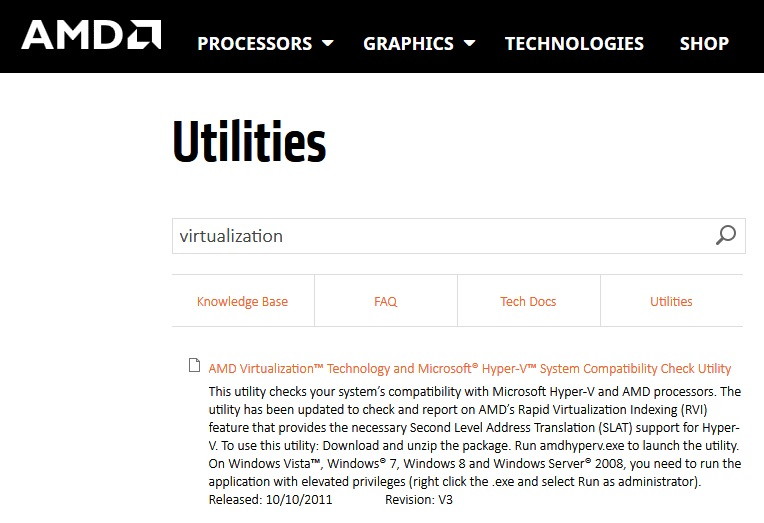Before running or starting your computer system, we immediately install some security programs or applications to make our device free from viruses or malicious apps. The most commonly used antivirus among users is Avast antivirus. Sometimes, you feel the need to disable the antivirus program, or you may disable some of its shields temporarily.
The reason to do this could be installing some other security program or a firewall. Moreover, you may have interruptions and disturbance while browsing through your favorite website or doing some other stuff.
Here is a quick guide to disabling to turn off or disable Avast completely or temporarily. Just go carefully through each and every step. You can apply the same steps to other Avast antivirus programs as well.
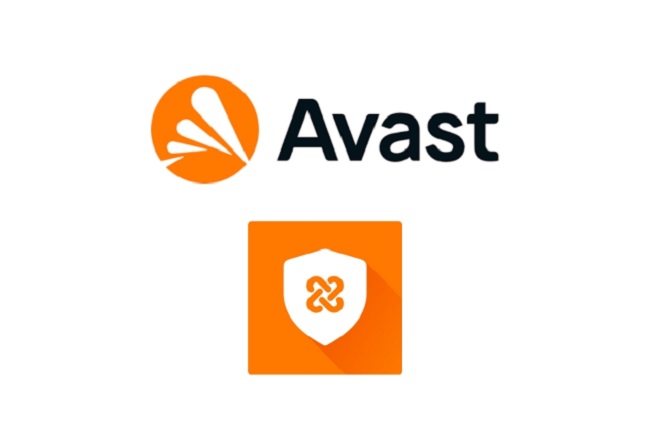
Contents
What Does Disabling Avast Antivirus Mean?
Disabling Avast Antivirus refers to temporarily turning off the active protection it provides. This can be partial, like disabling certain shields, or complete, where all protective measures are halted.
Disabling the antivirus stops it from scanning for and blocking potential threats, which can be necessary in specific scenarios.
Read Also:
- WiFi Doesn’t Have A Valid IP Configuration
- NVIDIA Display Settings are Not Available
- Your Connection is Not Private in Chrome
Reasons for Disabling Avast Antivirus
- Software Installation/Updates: Some software installations or updates may be blocked by Avast as a false positive. Temporarily disabling the antivirus allows these processes to proceed without interruption.
- Performance Issues: Avast can sometimes consume significant system resources, leading to performance issues. Disabling it temporarily can help in diagnosing and resolving such problems.
- Software Conflicts: Certain applications might conflict with Avast, causing them to malfunction. Disabling Avast can help identify if it is the source of the conflict.
- False Positives: Avast might incorrectly flag safe programs or files as malicious, known as false positives. Disabling the antivirus can prevent legitimate operations from being unjustly interrupted.
- Troubleshooting: For troubleshooting various system or network issues, it’s often necessary to rule out the antivirus as the cause, requiring its temporary deactivation.
- Network Connectivity Issues: Avast’s web or mail shields can sometimes interfere with network connectivity. Disabling these shields can help in resolving such issues.
- Game or Multimedia Performance: Intensive tasks like gaming or video editing may be hindered by antivirus scans. Disabling Avast can enhance performance during these activities.
- Compatibility Issues with Other Security Software: Running multiple security programs can lead to compatibility issues. Users may choose to disable Avast if they’re testing or using other security solutions.
Some Methods To Disable Avast
Fix 1: Turn Off/Disable Avast Completely (All shields)
Basically, the process is about turning off the Avast antivirus activation protection completely. Although the process is simple, you have to be assurance of each step.
Step 1: locate your cursor to the taskbar click on the icon of Avast antivirus. Probably, it is hidden in some of the windows, so find its location by clicking on the top arrow.
Step 2: After finding the icon, right-click on it go on the option Avast shields control.
Step 3: Click on the appropriate option for a time duration, whether you want it to disable for one hour, ten minutes, or permanently.
Step 4: After the selection of the right option, Avast will ask you for confirmation. Click on the yes option to disable it for whatever time period you have chosen.
Step 5: To get surety of the disability of Avast Antivirus application, go to the main windows of Avast, it will show a red message stating that ‘All antivirus shields are off’. To enable it again, click on the green Resolve button. The message will then change into ‘You’re protected’.
Fix 2: Turn off disable Avast temporarily (Specific Shields)
Usually, users do permanent deletion of all the protective shields of the Avast antivirus program. But there are other options as well.
You can also disable some shields or one shield of application temporarily at that time. If you are looking for that option, then follow the given steps.
Step 1: Go to the main Avast user interface, then to protection. After that, locate to the option core shields.
Alternative method: Go to the settings option appearing in the down left corner of the interface. You will see the shields with different names such as web shield, file system shield, behave shield, etc.
Step 2: After finding the list, move further and click on the suitable option to select the desired time period, i.e. for 10 minutes, 1 hour, or permanently. Choose the option suited for your convenience.
Step 3: The shield is turned off, now showing a yellow window with the message’ File shield is now off’. If you want to enable it, then click on the green icon of ‘Turn On’, the window will turn green with the message saying ‘You are protected’.
Fix 3: Uninstall Avast Antivirus Completely
Although we recommend Avast to remain installed in your computer system as it is the best antivirus program if the situation is not turning in your favor, then only the last method is applicable to execute the installation of another security program successfully.
So, the last method is uninstalling the Avast antivirus completely. The following are the steps.
Step 1: Go to the icon of Avast antivirus, right-click on it and find the option uninstall.
Step 2: The process of uninstalling starts now.
Step 3: A pop-up message will appear asking again about the confirmation of the uninstall process.
Step 4: Wait for the process of uninstalling the Avast antivirus program.
Step 5: The process will be finished now. To make sure whether the process is complete or not, restart your computer system.
These are the steps that help you guiding to uninstall the antivirus. But, if you still find any difficulty in doing it, then you can download the removal tool named Avast Uninstall Utility.
These mentioned steps apply to all the versions of windows which are Windows XP, Windows Vista, Windows 7, Windows 8, Windows 8.1, and Windows 10.
Read Also:
- NVIDIA Installer Failed
- Android.Process.Media Has Stopped
- Champions League Repeats Its Draw After a Technical Problem
Conclusion
However, blocking the shield(s) or disabling it temporarily or permanently could bring your computer system at risk. But, if you are in high requirement of installing some other safety program, then it is vital to delete or disable it for a short or long time. Therefore, this article is assisting you in following the steps prudently.
Hence, apply it to your computer system with complete knowledge. Further, if you have completed the task you were doing before, then don’t forget to re-install the Avast antivirus program immediately on your PC.