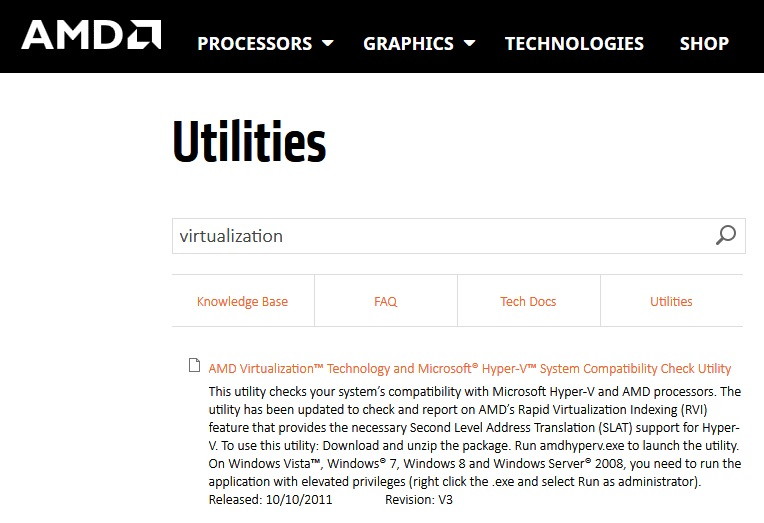IDP.Generic is not program-specific; from all the times that it has been reported, it is usually detected by Avast antivirus software. That does not mean the software is inaccurate or untrustworthy. Everything it displays is for a reason, and definitely worth a look.
The detection of the IDP.Generic works in a similar way. It is detected as a virus and can be infecting a broad range of files- from games all the way to python files. However is it really harmful, or is it just a false positive?

Contents
Is IDP.Generic A Malware?
IDP.Generic is basically an Identity Protection detection component of your antivirus. It causes any generalized file to get detect upon running an antivirus scan.
The data identified are decided based on the rate of any suspicious activity, and thus get flagged. To this, the antivirus program gets triggered and flags IDP.Generic as a malware harmful for your computer.
Read Also:
Should You Ignore IDP.Generic?
Under normal circumstances, you should not be ignoring any warnings put forth by antivirus programs of your computer. Everything listed in there is for a reason, so it would do you no harm if you just glance through it.
Coming to the IDP.Generic, it has mostly been a false positive for a lot of users. Although, it would not hurt to take a look at it; so that you can be 100 percent certain.
The most basic way to confirm if it is a legitimate virus is to install another antivirus program besides the one you have and check if IDP.Generic still pops up on the list. You can even use VirusTotal for this purpose. VirusTotal is a website where you can upload content to see if it contains any malware.
It basically plays the role of antivirus software, except for the fact that it is online. If it does not list IDP.Generic, then you are good to go. On the other hand, if it does, then you should look deeper into the file or just delete it to be on the safer side.
What Causes IDP.Generic False Positive?
IDP.Generic false positive can be caused due to a variety of reasons; one of the most common ones being an outdated antivirus program.
Your security software is likely to list IDP.Generic as a harmful malware if it is not up to date with the latest version, thus giving you inaccurate results.
Maybe IDP.Generic was classified as a dangerous malware at one point in time; that is why your software still continues to believe it is one. However, after extensive research, it has proved to be harmless.
That is why it is essential that you keep all the critical software of your computer up to date at all times; just to avoid mishaps and errors such as this.
What Should You Do If You Find A False Positive?
Under normal circumstances, the safety software of your computer is likely to block all harmful files. In order to protect your computer from getting infected as per underlying protocol.
So if you do find a false positive in your computer, your computer is likely to try and get rid of it too. Thus, the first thing you should do is instruct your antivirus program not to block the file. Following are the steps for users using the Avast antivirus software:
Step 1 – To start with, open your Avast antivirus application.
Step 2 – Go to the tab that says ‘Protection,’ and click on ‘Virus Chest‘.
Step 3 – Once redirected to the Chest, right-click on the name of your file and select the option that says ‘Restore and add to exclusions’.
Although these steps are for the Avast antivirus program, they are most likely to be the same for any other safety software that your computer may have. Your basic outcome should be to restore the files getting a false positive, one way or another.
Is It Safe to Remove IDP.Generic?
Determining whether it’s safe to remove IDP.Generic requires careful consideration. Here are steps to ensure safety:
- Analyze the File: Identify the file flagged as IDP.Generic. If it’s part of a legitimate application that you trust, it could be a false positive.
- Update Your Antivirus Software: Ensure your antivirus is up-to-date. Sometimes, updating the software can resolve false positive detections.
- Scan with Multiple Tools: Use different antivirus or malware scanners to check the file. If multiple tools flag the file, it’s more likely to be a genuine threat.
- Consider the File Source: If the file comes from an unknown or untrusted source, it’s safer to remove or quarantine it.
- Check Online Forums and Resources: Look up the file or the warning online. Sometimes, user forums and cybersecurity resources can provide insights into whether a specific IDP.Generic detection is a known issue.
- Backup Important Data: Before removing the file, ensure you have backups of any important data.
Is IDP Generic Private?
IDP.Generic itself doesn’t pertain to privacy issues directly. It’s a label used by antivirus programs for potentially harmful software.
However, if the detection is accurate and the file is malicious, it could compromise your privacy by being part of malware that collects personal information. Therefore, addressing IDP.Generic warnings is crucial for maintaining overall privacy and security.
Additional Considerations
- False Positives: False positives are common with heuristic-based detection like IDP.Generic. Updating your antivirus definitions can reduce these occurrences.
- Impact on System Performance: Occasionally, files marked as IDP.Generic could be system or application files. Removing them without verification can lead to system instability or application errors.
- Regular System Scans: Conduct regular system scans to identify and address any potential threats early.
- Educate Yourself: Understanding the basics of cybersecurity, including different types of threats and how antivirus software works, can help you make informed decisions.
- Use Trusted Sources: Always download software and files from trusted sources to minimize the risk of malware infection.
- Maintain System Updates: Keep your operating system and all applications updated to patch any security vulnerabilities.
- Consult Professionals: If you’re unsure about a detection or how to proceed, consulting with a cybersecurity professional is advisable.
- Privacy Tools: Consider using privacy-focused tools and practices to protect your personal information from potential malware.
- Heuristic Analysis Pros and Cons: Understand that heuristic analysis, while powerful in detecting new threats, can lead to false positives. Balancing security with usability is key.
- Community Feedback: Participate in community forums or follow cybersecurity news to stay informed about common threats and false positives.
Read Also:
Conclusion
As a user, you need to understand that your antivirus program will go to whatever extent it sees fit to keep your device safe from any form of cyberattacks. That is what it is there for, and you should ideally let it function the way it does.
So that your device does not get infected in any way. Running antivirus scans from time to time is crucial, especially after you conduct massive downloads or installations on your computer.
Further, it is also essential that the safety software you use stays up to date. So that it is always prepared to fight any foreign content attacking your files.
As long as it is instructed as to which data are trustworthy and which ones are not, you are good to go. Trust your antivirus software at all times; whatever actions it is taking is for your own benefit.