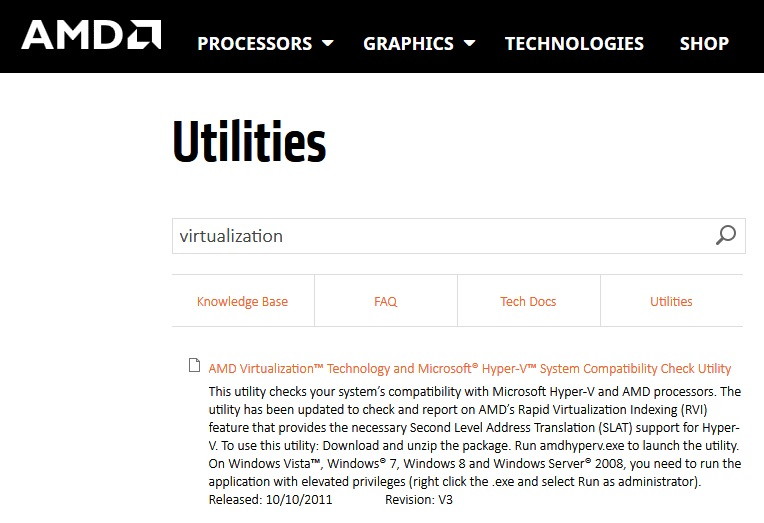NVIDIA Installer Failed is a common error faced by the Gamers. In the digitized world, console gaming or PC gaming is one of the best ways to pass the time. It can also be a source of income for some.
NVIDIA, AMD, and other such companies have redefined the meaning of gaming for us. With new designs, better graphics, it has become an absolute must to have a graphic card in your system.
Graphic cards are hardware embedded in your system that, in turn, helps in increasing the performance and quality of gaming. However, like every good thing, this also has a flaw. It is wholly dependent on drivers.
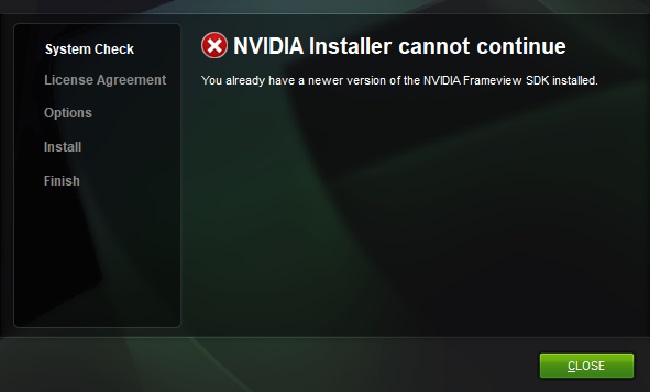
Drivers are the connectors between the graphics card hardware and the operating system. The main reason we encounter NVIDIA Installer Failed is that the old drivers may be incompatible with the new and fast-developing operating systems.
Any reason for the corruption of a driver can lead to this error. Or the drivers not being updated, resulting in a fight with the integrated GPU of the system.
Read Also:
- Audio Services Not Responding
- Android.Process.Media Has Stopped
- The Active Directory Domain Services is Currently Unavailable
Contents
What Meaning of ‘NVIDIA Installer Failed’ Error
The ‘NVIDIA Installer Failed’ error typically appears during the installation of NVIDIA drivers. It indicates that the installation process has encountered an obstacle and cannot proceed further.
This error can arise from various issues, ranging from system compatibility to software conflicts, impacting the performance and functionality of the NVIDIA graphics card.
Common Causes of the NVIDIA Installer Failed Error
- Outdated System OS: An outdated operating system can lead to compatibility issues with the latest NVIDIA drivers.
- Corrupted Driver Files: If the driver files being installed are corrupted or incomplete, the installation will fail.
- Insufficient System Permissions: Lack of administrative privileges can prevent the installer from executing necessary tasks.
- Conflicting Software: Other installed software, especially antivirus programs, can interfere with the NVIDIA installation process.
- Incorrectly Configured System Settings: System settings that conflict with the installation process can cause failure.
- Background Processes: Certain running processes may conflict with the NVIDIA installer.
- Outdated BIOS: An outdated BIOS can sometimes cause compatibility issues with graphics card drivers.
- Corrupted Windows Registry: A corrupted or cluttered Windows registry can lead to installation failures.
Some Methods to Fix the NVIDIA Installer Failed Error Easily in Windows 10, 8 and 7
Method 1 – Disable the Antivirus and Firewall Temporarily
While it is never recommended to disable your antivirus and open your system to potential threats, it is imperative that you try disabling them temporarily and reinstall NVIDIA to solve the issue. This simple guide will work universally for almost all antivirus:
Step 1 – First of all, navigate to the bottom left corner of your screen to the antivirus symbol on the taskbar. Next, right-click on the icon. Then choose the “Disable” option.
Step 2 – Some antivirus asks you to choose a time frame, so give them a tentative 30 min or 45 min. During which you can reinstall NVIDIA. Once the antivirus is disabled, reinstall the NVIDIA installer.
Step 3 – If the error still persists, you have to disable the firewall too. Now, open the control panel and select the “System and Security” option.
Step 4 – After that, scroll to “Windows Firewall” in the system. You can see the “Turn windows firewall on or off” on the left pane.
Step 5 – Select the same to turn off the Windows Firewall and restart your system. Finally, try installing the NVIDIA driver again to solve the error indefinitely.
Method 2 – Performing a Clean Boot
A clean boot will get rid of all the corrupt files creating the NVIDIA Installer Failed error.
Step 1 – Use the shortcut Windows + R to start the “Run” application. Then enter “msconfig” and press Enter.
Step 2 – Now, the system Configuration pops up, and we have to choose the “General” tab. Check the option that says “Selective Startup.”
Step 3 – A drop-down list of subcategories opens in a selective startup wherein you have to find the “Load Startup Items” option and disable it. The option that says “Hide all Microsoft services” present in the bottom corner under the Service tab has to be checked.
Step 4 – Select “Disable all” to disable all the irrelevant services and check for any “Unmountable Boot Volume” Error.
Step 5 – Open task manager using Ctrl + Shift + Esc. Check for all the processes enabling the startup items and then disable the same processes.
Step 6 – Click on “Apply Changes” to implement the changes. Then, open the System configuration again.
Step 7 – Choose the Normal Startup option under the General tab and click on OK. A pop-up shows itself, asking you to restart your system. Choose the same and see if the error persists.
Method 3 – Run SFC and CHKDSK
Step 1 – Use Windows + S to open the search bar and type “cmd“. Then, open the command prompt as an administrator.
Step 2 – Enter the following commands:
Sfc /scannow sfc /scannow /offbootdir=c:\ /offwindir=c:\windows
Step 3 – After the commencement of these commands, wait for the processes to end. Restart your PC to implement the changes.
Step 4 – Run CHKDSK from Check Disk Utility.
Step 5 – Restart your system again to get rid of the NVIDIA Installer Failed problem.
Method 4 – Update the Driver Manually
Step 1 – Firstly, open Run using shortcut Windows + R. Then, enter “msc” to open Device Manager.
Step 2 – Select Display adapters and right-click on NVIDIA drivers from the device list that appears. Now, select “Update Drivers.”
Step 3 – Then, check for “Windows Update Service Not Running” Error before moving on.
Step 4 – Finally, reboot your PC to apply the changes.
Read Also:
- Your Connection is Not Private
- Service Registration is Missing or Corrupt
- NVIDIA Display Settings are Not Available
Conclusion
The ‘NVIDIA Installer Failed’ error is a common issue that can often be resolved through straightforward troubleshooting steps. Understanding the underlying causes and implementing effective solutions can help in successfully installing NVIDIA drivers, thereby enhancing your system’s graphics performance.
Regular system maintenance and keeping software updated are key practices in preventing such errors. Thanks for read the our fully NVIDIA Installer Failed article. Enjoy the your day! Happy Reading Guys!