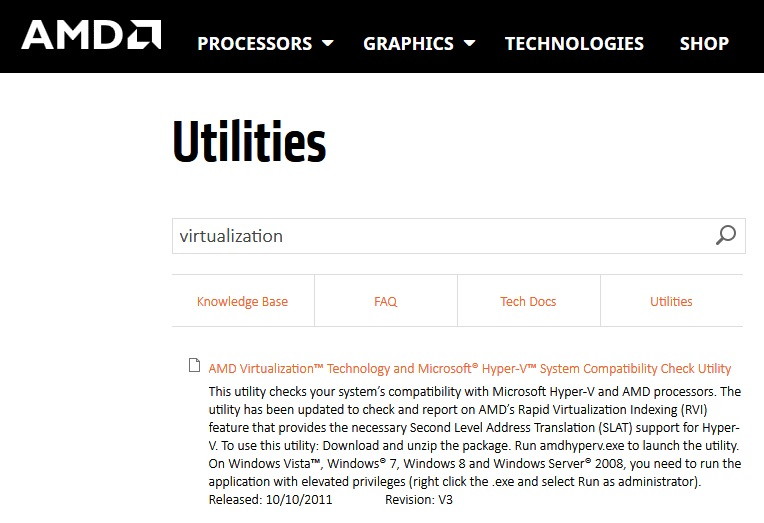TAP-Windows Adapter V9 is a type of virtual network kernel interface that provides the functionality needed by many VPN clients to have a VPN connection. Tap drivers are used for tap devices to work and they are also designed with low-level kernel support for the Ethernet tunneling.
Tap Windows Adapter V9 driver is mostly installed in C:/Program Files/Tap-Windows. It is not backed up by the hardware network adapters.
Many of the users have been reporting that their internet connection is not working while Tap Windows Adapter V9 is enabled. It can also be done if the adapter enables itself automatically at the next boot after disabling from Device Manager.

Contents
What is a Tap Windows Adapter
Tap Windows provides the virtual Tap device functionality on the windows operating system. There is no need for you to install TAP-Windows Adapter V9 driver as your VPN installers include it and they install it automatically with the VPN software.
Read Also:
So it is installed by many of the VPN programs. It is a special network driver. It is going to appear in your device manager after the installation of the VPN client. If not all most of the VPN suites use this adapter to connect to the internet privately.
So there are two types of Windows Tap drivers and they are mentioned below:
- NDIS 5 driver (Tap-windows, version 9.9.x) – on Windows XP.
- NDIS 6 driver (Tap-windows, version 9.21.x) – on Windows 10/8/7/Vista.
Some of the times these drivers can cause issues. Later we are going to take a look at them.
How to Reinstall the Tap Windows Adapter V9
If you are not able to connect to the VPN network then start your troubleshooting by checking that if the Tap adapter installed correctly and reinstall it if you find any signs of corruption. So follow the steps mentioned below to reinstall it:
Step 1 – Terminate the VPN connection and close the associated VPN program.
Step 2 – Apply the shortcut “Windows + R” and then a search box will open up.
Step 3 – Write “devmgmt.msc” in the search box and then hit Enter. This will open the device manager.
Step 4 – Find network adapters in the device manager and then expand the drop-down menu.
Step 5 – Now locate TAP-Windows Adapter V9 and look that is it has an exclamation mark in the icon. If you find it then re-installing the driver is going to fix this issue. Right-click on the driver and then tap on Uninstall device
Step 6 – After removing the Windows Tap Adapter from the device manager, open the VPN client again. It will either ask you to install the missing windows tap driver or it is going to automatically install it without asking.
Note: If your VPN software is simply showing a “missing driver error” after uninstalling windows tap driver from the device manager then install the VPN client again. The TAP-Windows Adapter V9 is loaded with all VPN client’s installation kits.
Step 7 – Go back to the Device Manager and see that the yellow exclamation icon is removed or not. If it is not then asked for the support from your VPN or another option is to look for a different VPN provider.
How to Remove It?
You would think that the removal of the TAP-Windows Adapter V9 driver is as easy as uninstalling it from the device manager.
Depending on the VPN software which you have installed on the system, you might find that the adapter will re-appear inside the device manager every time when your system boots up.
It happens because some of the VPN programs have a startup service that checks for the missing drivers and then it automatically installs any needed driver which is missing. I have already shared the steps to uninstall the Windows Tap Adapter from your system. Kindly follow them for uninstalling it.
If you stop at this step, then the driver is going to return at the next startup or next time when you open the VPN software. To be sure that the driver will not automatically reinstall on your system, you need to stop the software which needs it. Follow the steps mentioned below to do this.
Step 1 – Apply the shortcut “Windows + R” and then a search box is going to pop up
Step 2 – Write “appwiz.cpl” in the dialogue box and hit the enter button. It is going to open the “Programs and Features” window.
Step 3 – Navigate to the VPN client. Right-click on the VPN client and click on uninstall. If you have tried multiple solutions before then make sure that you remove every client until there is no software that is going to reinstall Tap Windows Adapter V9.
Is it Safe to Remove TAP-Windows Adapter V9?
Removing TAP-Windows Adapter V9 can be safe, but it depends on your usage:
- VPN Dependency: If you use VPN services, removing this adapter might disrupt your VPN connectivity.
- Impact on System Functionality: Generally, removing TAP-Windows Adapter does not harm the system, but it might be automatically reinstalled by VPN software.
- Unnecessary If Not Using VPN: If you do not use VPNs, this adapter might be unnecessary, and removing it could declutter your network connections.
- Reinstallation: If you face issues after removal, the adapter can usually be reinstalled by reinstalling the corresponding VPN software.
Resetting Windows Adapters
To reset network adapters on Windows:
- Open ‘Network & Internet’ settings.
- Go to ‘Status’ and click on ‘Network reset’.
- Confirm to reset network settings. This will reinstall network adapters and set networking components to their original settings.
Safety of Installing TAP Provider V9
Installing TAP Provider V9 is generally safe as it’s a standard component used by many reputable VPN services. However, ensure it’s being installed from a trustworthy source, typically as part of a legitimate VPN client installation, to avoid potential security risks.
Enabling Network Adapter Using CMD
To enable a network adapter via Command Prompt:
- Open Command Prompt as an administrator.
- Type
netsh interface show interfaceto display available network interfaces. - Identify the network adapter you want to enable.
- Type
netsh interface set interface name="ADAPTER-NAME" admin=enabled, replacing “ADAPTER-NAME” with the name of your network adapter.
Accessing Adapter Settings
To open network adapter settings:
- Right-click on the Start menu and select ‘Network Connections’, or go to ‘Control Panel’ > ‘Network and Internet’ > ‘Network Connections’.
- Here, you’ll see a list of all network adapters.
- Right-click on an adapter to access properties, disable, enable, or diagnose it.
- For more detailed settings, select ‘Properties’, where you can configure IP settings and more.
Read Also:
Conclusion
Many of the users can become a little confused and not realize where the Windows Tap Adapter came from. But now I hope that by now you all must have understood that in which situations you need TAP-Windows Adapter V9 and in which situations you need to avoid it.