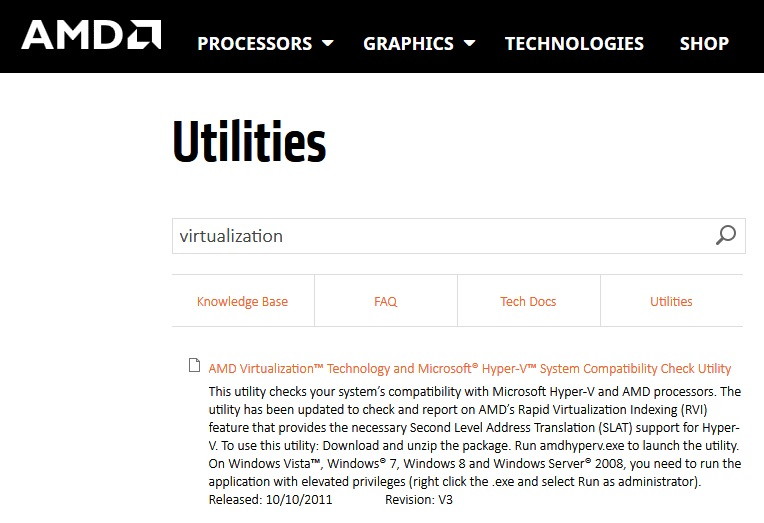In a networked Windows environment, encountering the error message ‘The Active Directory Domain Services is Currently Unavailable’ can cause significant disruption to routine operations.
Typically faced by users trying to access resources or services in a Windows domain, this error hinders connectivity and access control. This article provides an in-depth look at what this error signifies, explores its potential causes, and offers practical solutions to effectively address it.
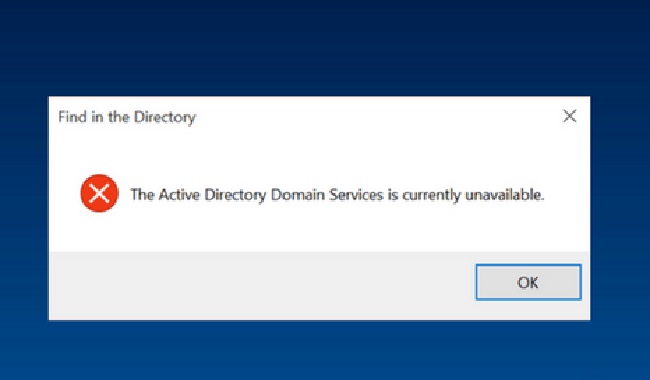
Contents
What Does the Error Mean?
This error message indicates that the system is unable to connect to the Active Directory (AD) Domain Services.
AD is a directory service developed by Microsoft for Windows domain networks and is essential for managing network resources, including user accounts, groups, and permissions.
When these services are unavailable, it prevents the system from authenticating and authorizing users and computers in a Windows domain, leading to access issues.
Read Also:
- NVIDIA Installer Failed
- Trump Executive Could Face Charges As Soon As This Summer
- Only An Egghead Would Think Shacarri Richardson Should Be …
Common Causes of the Error
- Network Connectivity Issues: One of the primary causes is network connectivity problems. If the system cannot connect to the domain controller, it cannot access AD services.
- DNS Configuration Errors: Incorrect or misconfigured DNS settings can prevent a system from locating the AD domain controllers.
- Domain Controller Availability: If the domain controller is down due to maintenance, failure, or network issues, it results in this error.
- Firewall or Security Software: Sometimes, firewall settings or security software can block the necessary ports or protocols used by AD.
- Corrupted System Files: Corruption in system files related to network services can lead to this error.
- Outdated Network Drivers: Outdated or corrupt network drivers can disrupt communication with the domain controller.
- Windows Service Issues: Essential Windows services not running or functioning properly can cause this error.
- Permissions and Access Rights Issues: Inadequate permissions or misconfigured access rights can prevent access to AD services.
The Active Directory Domain Services is Currently Unavailable Error means the problem with permissions, drivers, UAC, etc. Solutions of this problem are mentioned below:
Method 1 – Give Access to the PrinterPorts and Windows
Step 1 – Press “Windows + R” and a search bar will open. Type “regedit” in it and then press Enter.
Step 2 – After going into the registry editor, follow the following path:
HKEY_CURRENT_USER > Software > Microsoft > Windows NT > CurrentVersion
Step 3 – Select Permissions after doing Right-click on Devices.
Step 4 – Then select your account in the list and tick the checkboxes. No item should be checked under the column of Deny.
Step 5 – Do the same thing for PrinterPorts and Windows.
Step 6 – Restart the computer and then check that problem is solved
Method 2 – Recognize the Printer Using Some Other Applications
Step 1 – Right-click on the desktop and then select Text Document.
Step 2 – Write something in the blank space. Click File and then print.
Step 3 – Now a new file will pop up containing all the printers which are on your computer. Hopefully, the problem will be resolved, and windows will start detecting the printer.
Method 3 – Reset the Printer Spooler Settings
The spooler service is a sort of software program, and it is responsible for managing all print commands being sent to the computer printer. It is visible to all the users, and it helps in canceling a print if required. It allows us to see how much prints are left and manage it.
Step 1 – Apply the shortcut “Windows + R” and a search box will open in the run application.
Step 2 – Write “services.msc” in the search box and tap on the Enter.
Step 3 – Find the option “Print Spooler” in the list of services. Double-click on it to open its properties
Step 4 – Click on the “Stop” button present under the Service status and tap “OK” to save the changes
Step 5 – Now we have disabled the service, so we can focus on deleting the printing files.
Step 6 – Navigate to the path mentioned here: C:\Windows\System32\spool\PRINTERS There can be a need for permission to access the following folder. If prompted, then press continue
Step 7 – Delete all the files in the Printers folder and then close the Window.
Step 8 – Go back to the service tab and Start the “Print Spooler” service. And the startup type should be Automatic.
Step 9 – Reboot your PC and check that the printer has started working correctly.
Method 4 – Add the Printer Manually and Update the Drivers
Step 1 – Apply the shortcut “Windows + R” a search box will open. Write a “control panel” in the search box and then press the Enter button.
Step 2 – Select Large icons and then click on “Device and Printers“.
Step 3 – Find your printer and then select “Remove Device“. A UAC is going to pop up asking you to confirm the action as an Administrator.
Step 4 – Then click on “Add a printer”. The printer should be connected properly to your PC.
Step 5 – Go into the manufacturer’s website of your PC. Download the latest drivers available. Apply the shortcut “Windows + R” and then write “devmgmt.msc” in the search box.
Step 6 – Go into the subcategory of “Print queues“, and then after right-clicking on your printer, select “Update Driver“.
Step 7 – Now, you will see two options. Browse my computer for driver software option should be selected by you.
Step 8 – Install the latest drivers on your PC. Reboot your PC and check that the problem is resolved.
Read Also:
- Windows Update Service Not Running
- Trevor Bauers Season Ends With Extension Of His Leave
- Who Played Young George in it’s a Wonderful Life
Conclusion
“The Active Directory Domain Services is Currently Unavailable” is a common error in networked Windows environments that can usually be resolved with targeted troubleshooting steps.
Understanding the root causes and systematically addressing them ensures continuous access to crucial network resources, thereby maintaining operational efficiency and productivity. Regular network maintenance and monitoring can help in preventing such errors.
So now we think that The Active Directory Domain Services is Currently Unavailable error is resolved by now. As the above methods have worked well in solving this error. Thanks For read the our article. Happy Reading!