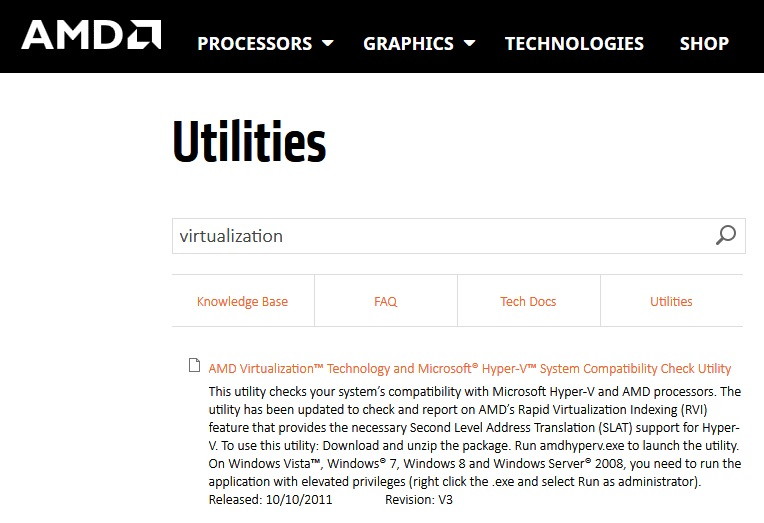Many Minecraft players have reported having encountered the error io.netty.channel.AbstractChannel$AnnotatedConnectException: Connection refused: no further information while trying to connect to the Minecraft server.
This error is not specific to any particular server but seen across all servers. Seeing this weird message on your screen can be pretty frustrating.
But worry not! We have described some ways to fix io.netty.channel.AbstractChannel$AnnotatedConnectException: Connection Refused: No Further Information error.
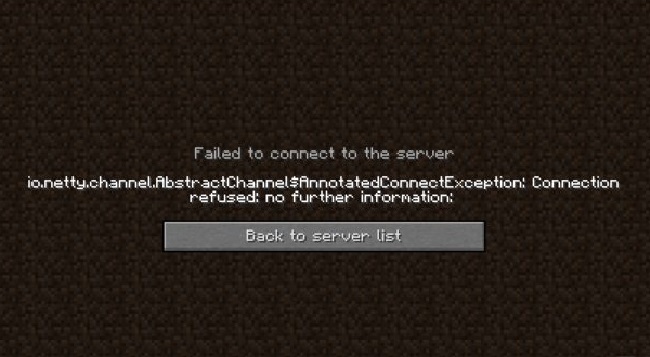
Contents
What Does io.netty.channel.AbstractChannel$AnnotatedConnectException Mean?
This error message generally indicates that a Minecraft player’s client is unable to establish a connection to the server. The io.netty.channel part refers to the Netty framework – a high-performance network application framework used by Minecraft for handling network communication.
The AbstractChannel$AnnotatedConnectException part signifies a problem in the network channel, particularly during the connection phase.
Essentially, this error surfaces when the game client faces issues in connecting to the game server, which can be due to a variety of network-related reasons.
Read Also:
- Widevine Content Decryption Module
- Immunity To The Coronavirus May Persist For Years Scientists Find
- Women Tend To Reach Higher Bac Levels More Quickly Than Men Because:
Common Causes of the Error
- Server Downtime or Unavailability: If the Minecraft server is down or temporarily unavailable, this error can occur.
- Incorrect Server Address: Entering the wrong server address or IP can lead to connection failures.
- Network Connectivity Issues: Problems with the player’s internet connection, such as unstable or slow connections, can prevent successful server connections.
- Firewall or Antivirus Interference: Sometimes, firewall settings or antivirus software can block Minecraft’s internet access, leading to this error.
- Outdated Minecraft Version: Using an outdated version of Minecraft that’s not compatible with the server version can cause connection problems.
- Port Forwarding Issues: Incorrectly configured port forwarding settings, especially for players hosting their own servers, can lead to connectivity issues.
- Router Problems: Issues with the router, including outdated firmware or incorrect settings, can disrupt internet connectivity.
- VPN or Proxy Interference: Using a VPN or proxy can sometimes cause conflicts with Minecraft’s network connections.
- High Server Traffic: High traffic on the server can overload its capacity, resulting in connection timeouts.
- Local Network Restrictions: Certain network restrictions, particularly in shared networks like schools or offices, can block Minecraft’s server connections.
How to Fix io.netty.channel.AbstractChannel$AnnotatedConnectException: Connection Refused: No Further Information
Method 1 – Restart the Router
When you restart the internet router, your IP address also changes. This is if you are not using a static IP address. So, in this method of fixing the error, we are resetting the router to reinitialize the internet settings and DNS cache. Follow the steps given below:
Step 1: Turn off the internet router and disconnect power.
Step 2: Wait for a few minutes. Then reconnect the power
Step 3: Switch on the router and internet access will be granted. Now to try to connect to the Minecraft server to see if the io.netty.channel.AbstractChannel$AnnotatedConnectException: Connection Refused: No Further Information issue persists.
Method 2 – Add the IP Address and Port
As explained in solution 1, if your IP address is not static, it changes from time to time. In this method to resolve the error, we are going to add the IP address and the correct port for the game to the Minecraft Launcher. The Steps to do so are given below:
Step 1: Search for command prompt by typing ‘cmd‘ on the search bar.
Step 2: When in the cmd icon appears, right-click on it to select ‘Run as Administrator’.
Step 3: Type command ‘ipconfig‘ and press enter. You will find a lot of data. Find and note down the IPV4 Address.
Step 4: Now navigate to Minecraft Servers folder → Maxwell → MinecraftServer and open the text document called ‘Server Properties‘.
Step 5: Note down the Server Port listed in the text document. It was ‘25565‘ in our case. It may be different in your case.
Step 6: After that, open Minecraft and navigate to the ‘Play Multiplayer’ option.
Step 7: Click on the server you want to join. And select ‘Edit’ from the option given beneath.
Step 8: The server can be anything you wish, but verify that the IPV4 Address and port number are the same as we noted before. The port number was ‘25565‘ in our case (it may vary).
Step 9: Click on ‘Done‘ then ‘Refresh‘ and check if the io.netty.channel.AbstractChannel$AnnotatedConnectException: Connection Refused: No Further Information error is resolved.
Method 3 – Add Exception in Firewall
Sometimes, we observe the Windows Firewall is blocking the connection to the server. So, if we add an exception to the executable files in Minecraft that need internet access, we can solve this error. Follow the steps given below to exclude the Minecraft files from the firewall.
Step 1: Go to the start menu and click on Settings.
Step 2: In Settings, find Update and Security and click on it.
Step 3: In the left panel, you can see Windows Security. Click on it.
Step 3: In Windows Security, select Firewall & Network protection.
Step 4: A new window opens up. Scroll down in it and click on ‘Allow an app through firewall’.
Step 5: Click on Change settings on the Allowed apps window.
Step 6: Click on the button ‘Allow another app’, then click on browse.
Step 7: Now navigate to the game installation directory and select the game and executable files.
Step 8: Repeat the above process again. Now, navigate to the directory where Minecraft servers are installed.
Step 9: Open ‘Maxwell’ folder and go to the MinecraftServer folder.
Step 10: Allow the Java executables in this folder through the firewall, as explained above.
Step 11: Now repeat the process again. Instead of clicking on ‘Allow another app’, after selecting the ‘change settings’, scroll down the app list to find all the ‘Java Platform SE Binary’ and allow those files through both Private and Public networks.
Step 12: Now open Minecraft and see if the io.netty.channel.AbstractChannel$AnnotatedConnectException: Connection Refused: No Further Information problem still persists.
Read Also:
- ERR_EMPTY_RESPONSE
- Discord Javascript Error
- Retired Swat Commander Acquitted in Fatal Shooting of Moviegoer
- Jayson Tatum Saves The Boston Celtics Season With 46 Points
Conclusion
Hopefully, we were able to help you in solving the io.netty.channel.AbstractChannel$AnnotatedConnectException: Connection Refused: No Further Information error.
If you are able to find the problem causing the error, then there is a better chance that you can solve it by yourself. These methods are easy and address the most common causes of errors. So, Happy gaming!