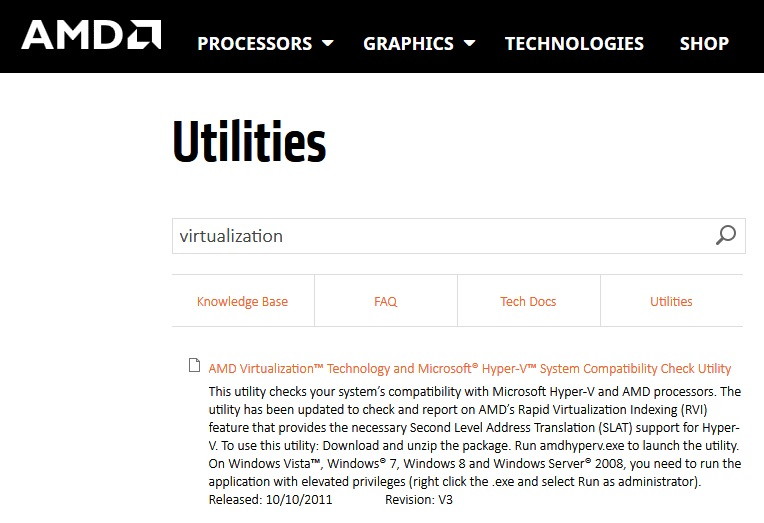Discord, a popular communication platform for gaming communities and beyond, sometimes encounters a ‘Javascript Error.’ This error can disrupt user experience and hinder communication.
Understanding what this error means in the context of Discord, especially for Windows 10 users, its causes, and how to troubleshoot it is essential for uninterrupted use.
This article aims to provide an in-depth analysis of the Discord Javascript Error, exploring its implications and offering effective troubleshooting strategies.
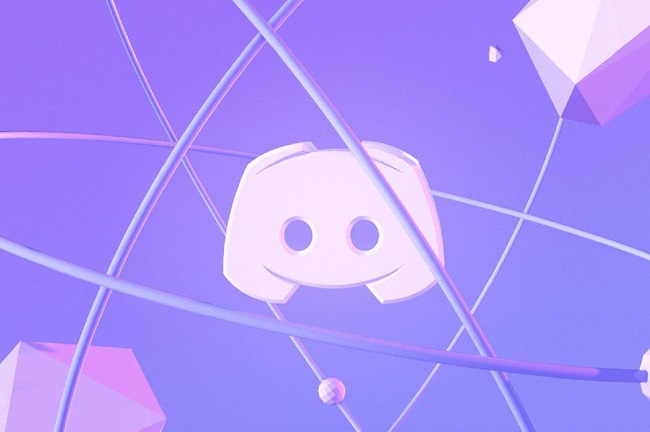
Contents
What Does the Discord Javascript Error Mean?
The Discord Javascript Error is a common issue that typically indicates a problem with Discord’s interaction with Windows 10’s underlying Javascript framework.
This error usually occurs during the startup of the app and can prevent Discord from launching correctly. The message often comes with details about the nature of the error, which can be critical for diagnosing and resolving the issue.
Read Also:
- Confirm Form Resubmission
- Jordan Chiles Has Unusual Off Day For Us Gymnasts
- How Do You Score in Curling in The Olympics
Common Causes of the Discord Javascript Error
- Corrupted Installation Files: Incomplete or corrupted installation of Discord can lead to Javascript errors.
- Conflicts with Antivirus Software: Some antivirus programs might mistakenly flag Discord as a threat, disrupting its normal operation.
- Outdated Application: Running an outdated version of Discord can cause compatibility issues with Windows 10.
- Interference from Background Applications: Other applications running in the background can interfere with Discord’s functionality.
- Insufficient User Permissions: Lack of administrative privileges can prevent Discord from executing certain operations, leading to errors.
- Corrupted Windows System Files: Sometimes, system-level issues in Windows 10 can affect apps like Discord.
- Conflicting Windows Services: Certain Windows services, when malfunctioning, can interfere with Discord’s operation.
- Incompatible Hardware Drivers: Outdated or incompatible drivers, especially graphics drivers, can lead to various errors in applications.
How to Fix Discord Javascript Error
Below we have listed a step by step guidelines. Just go through them and check whether these help you to get rid out of this.
Method 1 – Whitelist Discord Files in Antivirus
All you need to do is to locate the installer file and whitelist it in order to proceed with the installation process. Follow the steps below in order to do with your Avast Antivirus.
Step 1 – If the Avast is already open, you can easily locate it at your taskbar, just right-click on it and select open. If you fail to load Avast on startup, don’t worry, there is another option. Try to start it manually by placing it in Start.
Step 2 – Proceed with the following instruction by selecting Scan → Scan for Viruses → Quarantine (Virus Chest). You will find the quarantine button somewhere on the page below.
Step 3 – After this open the quarantine, you will see some Discord- related files. Now, all you need to do is to restore them and then click on “Add to extensions“. If the installer has already generated these files, click Overwrite to replace these files and launch the installation again.
In order to prevent this confusion from occurring again with a different file, you will need to set up the installer and the tool itself as a deviation in the Avast antivirus, according to the error occurred while installing or after it has already been installed.
Step 1 – Open your Avast antivirus tool by any of the ways mentioned above, then navigate to Settings → Exclusions. Here, all the users need to add the files that are not to be looked after and the files which should not be scanned or registered as a threat.
Step 2 – To prevent the Discord’s installer folder from scanning add that folder here in the exclusions, if the error occurs, go to the location where the installer file is located and select it.
Step 3 – After you are done, with the above steps, close the Avast Antivirus window and try running or installing Discord again and check to see if the error is gone.
Method 2 – Clean Reinstall
This is the most effective method that works most of the time in fixing Discord Javascript Error. Plenty of users who are not able to run Windows Server and who don’t possess the Avast Antivirus Tool.
This solution is especially for them. This is a general solution but it’s important to follow all the basic steps mentioned below:
Step 1 – First of all, make sure you are logged in as an administrator account so that you won’t be able to delete programs using any other account.
Step 2 – Open Control Panel by clicking on the Start Menu. If you are using windows 10 click on the gear icon in order to Open Settings.
Step 3 – In the control panel, select View as a category at the top right corner and click on uninstall a program under the programs section.
Steps 4 – Click on Apps to immediately open a list of installed programs on your PC. This happens when you are using the Settings app.
Steps 5 – Uninstall the Discord by locating it in Control Panel or Settings.
Step 6 – Discord’s uninstall wizard should open, asking you to “completely remove Discord on your Computer”. Choose Yes.
Step 7 – After Uninstalling process finishes, click on Finish.
After the tool has been successfully uninstalled, delete the several remaining useless folders which are a usual cause for issues like this. Deleting these folders is a critical part of the uninstallation process so make sure you do this before moving forward.
Step 1 – Navigate to the start or search button, and type Run in the search bar. You can also launch the program by pressing the Win key + R. Once the Run dialogue box appears on the screen, type “%appdata%” and then click on Enter.
Step 2 – A folder will open, navigate the Discord folder in it and then right-click on it. After that select the Delete option.
Step 3 – Navigate back to the Run dialogue box and retype “%appdata%” and hit enter. Again you have to repeat the process mentioned in step 2. Delete the files by locating the Discord folder.
Step 4 – Before you move forward just check once that the folders are completely deleted and there is no files remaining.
Once you have managed to perform the above methods successfully and deleted the folders, you are all set to Reinstall the Discord tool by downloading the latest installer from their website.
Read Also:
- Avast SafePrice
- Clock Watchdog Timeout
- Yaya Dacosta Joins Elite Society in Our Kind of People
- When is My Baby Too Big For Infant Car Seat
Conclusion
The above-mentioned solution will definitely help you to get rid of the Discord Javascript Error. Make sure you perform all the steps carefully as mentioned above. This will fix the Discord Javascript Error and it will not reappear.