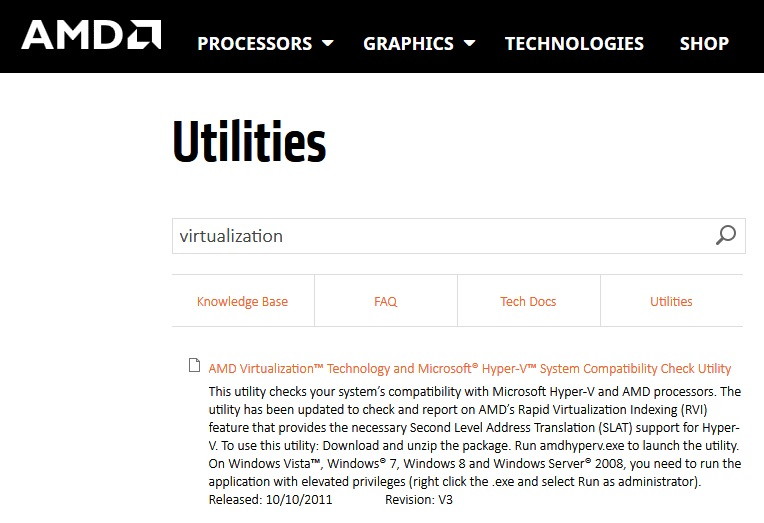If you find an “NVIDIA Displays Settings are not available,” while opening NVIDIA Control Panel, it means that you are not using the Display connected to an NVIDIA GPU. If you continue without using the GPU Display, you won’t be able to open NVIDIA Display settings.
NVIDIA Display Settings are Not Available error is very common, and there are many reasons behind this error.
It can be because of connecting the Display to a wrong port, or it might be because of some drive problem. Here in this article, we will tell you how to get rid of NVIDIA Display Settings are Not Available error quickly.
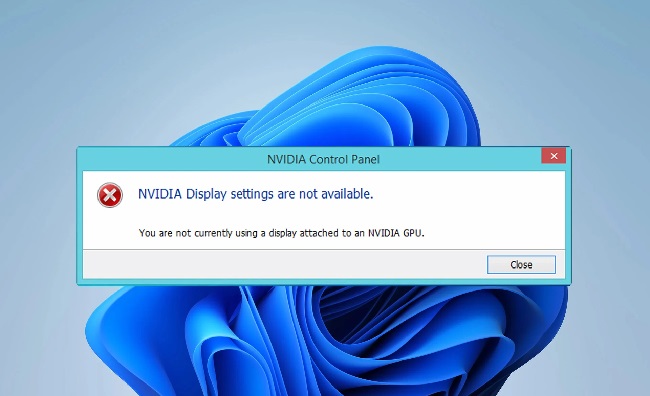
Contents
What Does the NVIDIA Error Mean?
The ‘NVIDIA Display Settings Are Not Available’ error message indicates that the system is not detecting the NVIDIA GPU, and as a result, the NVIDIA Control Panel cannot be accessed.
This usually happens when the computer is using another graphics card to run the display.
Read Also:
- WiFi Doesn’t Have A Valid IP Configuration
- How Long Did The Israelites Wander in The Desert
- From The War On Poverty To The War On Crime
Common Causes of the Error
- Driver Issues: Outdated, corrupt, or improperly installed NVIDIA drivers are the most common cause of this error.
- Integrated Graphics Card Interference: On systems with both an NVIDIA card and an integrated graphics card, the latter may sometimes take over, leading to this error.
- Hardware Problems: Issues with the NVIDIA graphics card itself, such as improper seating or hardware failure, can cause the system not to recognize the GPU.
- Windows Updates: Some Windows updates can disrupt the normal functioning of graphics drivers, leading to compatibility issues.
- Software Conflicts: Certain applications or system settings may conflict with the NVIDIA software, preventing it from operating correctly.
- Power Settings: Power saving modes in laptops can sometimes deactivate the NVIDIA card to save energy, resulting in this error.
How to Fix NVIDIA Display Settings are Not Available Error
But before you proceed with the solutions mentioned below, go to the Device Manager to disable your GPU. To disable it, press Windows Key + R and click on “devmgmt.msc.” After that, enable it again. Then continue with the solutions below:
Method 1 – Check Display Connection
Firstly, you should check the position of the port where the Display is connected. Usually, the display cable is connected with two ports. It can be either connected to your Intel Integrated Graphics or the NVIDIA Graphics Hardware. Most of the users may be confused here.
Intel HD graphics produce the display, which integrates the port with the motherboard. The Discrete display seen downward in the above image is connected with the graphics hardware.
Before proceeding, make sure that the connection that plugged your monitor into the Graphics port is present in your system. After all, this had been done, restart your computer and check if the NVIDIA Display Settings are Not Available error is gone.
Method 2 – Check NVIDIA Display Driver Service
NVIDIA runs a service in your computer to manage the Display Driver. It gives support to the Operating System and acts as a middleware between the NVIDIA hardware and the Operating System.
But due to some problems, this service stops sometimes, and because of this, the system declines to Display your NVIDIA hardware. Here are some necessary steps to be followed:
Step 1 – In the dialogue box, click the Windows Key + R and type “Services.msc” and then hit Enter.
Step 2 – Look for NVIDIA Display Driver Service from the list until you find it. And then right-click on it and select Properties.
Step 3 – As the Start button does not highlight by clicking, so set the Startup type. Then, click on Apply.
Step 4 – Once you are done and the service starts running, check whether the NVIDIA Display Settings are Not Available error is gone.
Method 3 – Graphics Drivers
We will update the NVIDIA hardware, either manually or automatically. But before updating, make sure that all residues of the old display drivers are detached so that you don’t face any problems in the future. To remove them, you can use an application named Display Driver Uninstaller (DDU).
If the driver update does not work for you, you should try rolling back the drivers to a previous build. It happens in many cases that the newer driver is not stable with the device and later on creates a problem.
Step 1 – First of all, you have to install the utility Display Driver Uninstaller. This step is optional but helps in removing all the remnants of the Drivers.
Step 2 – Now, launch the computer in Safe Mode. You can go through other articles to know how to boot your computer into safe mode.
Step 3 – After this, launch the Display Driver Uninstaller.
Step 4 – Once you have launched the application, click on the first option, “Clean and Restart.” This will help your computer to uninstall the installed drivers and restart the computer appropriately.
Step 5 – Again, boot your computer into safe mode, then press Windows + R. In the dialogue box type “devmgmt.msc” and hit Enter. Mostly the default drivers are installed against the hardware. But if it not happens, right-click anywhere on an empty place and click on “Scan for hardware changes.”
Step 6 – You have two options now, either you can install the latest driver manually by searching online from the NVIDIA’s official website or automatically by letting Windows install the latest version itself.
For automatic update right-click on your hardware and click on Update driver. Select “Search automatically for updated driver software” and chose the location where you want to install it.
Step 7 – Once you are done, restart your device and check if the NVIDIA Display Settings are Not Available error remains.
Method 4 – Change the Adapter Output
If you are connected to the display cable with the graphics card, and the error remains, then you should try either the converter or changing the form output from the graphics hardware.
You have other choices also such as a VGA to HDMI Converter. Use the HDMI port on the graphics card. If this works, then it’s good, otherwise, you can change the output form directly, which means you can use the Display port instead of HDMI or VGA. You can try your combination and check if this works.
Read Also:
- Android.Process.Media Has Stopped
- What is the Name For The Offspring of a Male Donkey And a Female Horse?
- Nuggets Star Nikola Jokic Faces Possible Suspension After Violent …
Conclusion
We have provided you the best solutions according to or knowledge. This will surely help you to fix the NVIDIA Display Settings are Not Available error. If you face the problem in the future, you can try this solution.